The free shipping bar / reward bar is a powerful feature in EliteCart that can help increase your sales and average order value. By displaying a progress bar that shows customers how much more they need to spend to qualify for free shipping, get a discount, or receive a gift, you can incentivize them to add more items to their cart. Here's how to set up the reward bar in EliteCart:
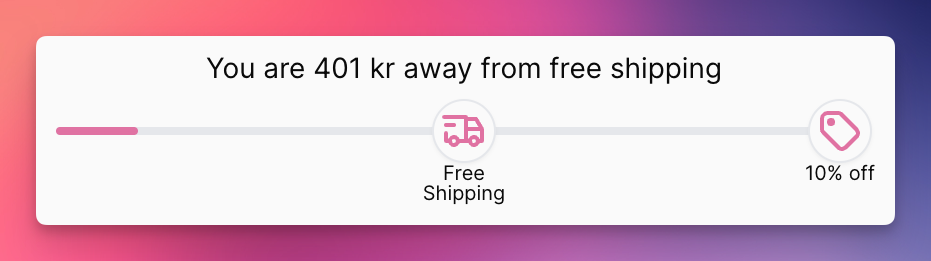

You can choose to have the reward bar activated based on
a) total value of the cart (e.g. 30 USD)
b) item count, i.e. amount of products in the cart (e.g. 3 items)
Note that the cart total always excludes gift cards. The item count always excludes addons and rewarded gifts.
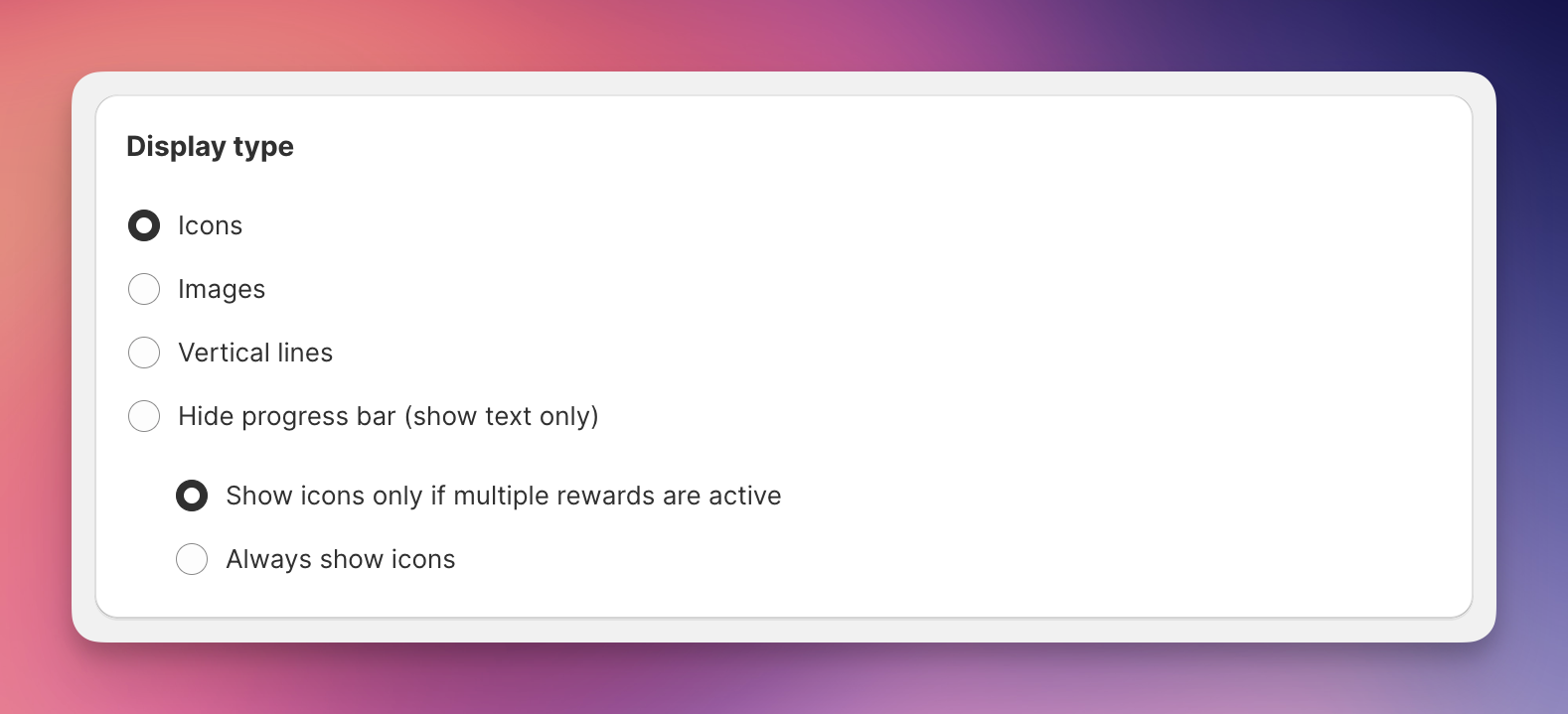
You can customize how the reward bar appears to your customers with the following display types:
Icons: Displays relevant icons for each reward with the following sub-settings:
Show icons only if multiple rewards are active: Displays relevant icons for each reward on top of the bar if you have set up more than one reward. Otherwise only the bar will be displayed.
Always show icons: Displays icons on top of the reward bar even if you have only enabled one reward.
Images (shows icon if no image is set): Allows you to upload custom images for each reward. If a reward is missing a custom image, we will display the default icon instead.
Image size setting: You can choose between two image sizes.
Upload your images: You can upload your images in each of the Rewards’s individual settings. There, you can upload 2 images per reward: One image that shows if the reward hasn’t yet been reached and one that shows once the reward was reached. Tip: If you upload .png images with a transparent background, the background will be filled once the reward was reached (just like the icons).
Vertical lines: Adds vertical separator lines on the bar to indicate the position of rewards. Since the last reward sits at the end of the bar, nothing will be displayed if only one reward was added.
Hide progress bar (show text only): Removes the visual progress bar completely, displaying only the text messages about the upcoming reward. (You will learn more about setting those below).
These display options help you customize the visual presentation of your reward bar to match your store's aesthetic and improve customer engagement.
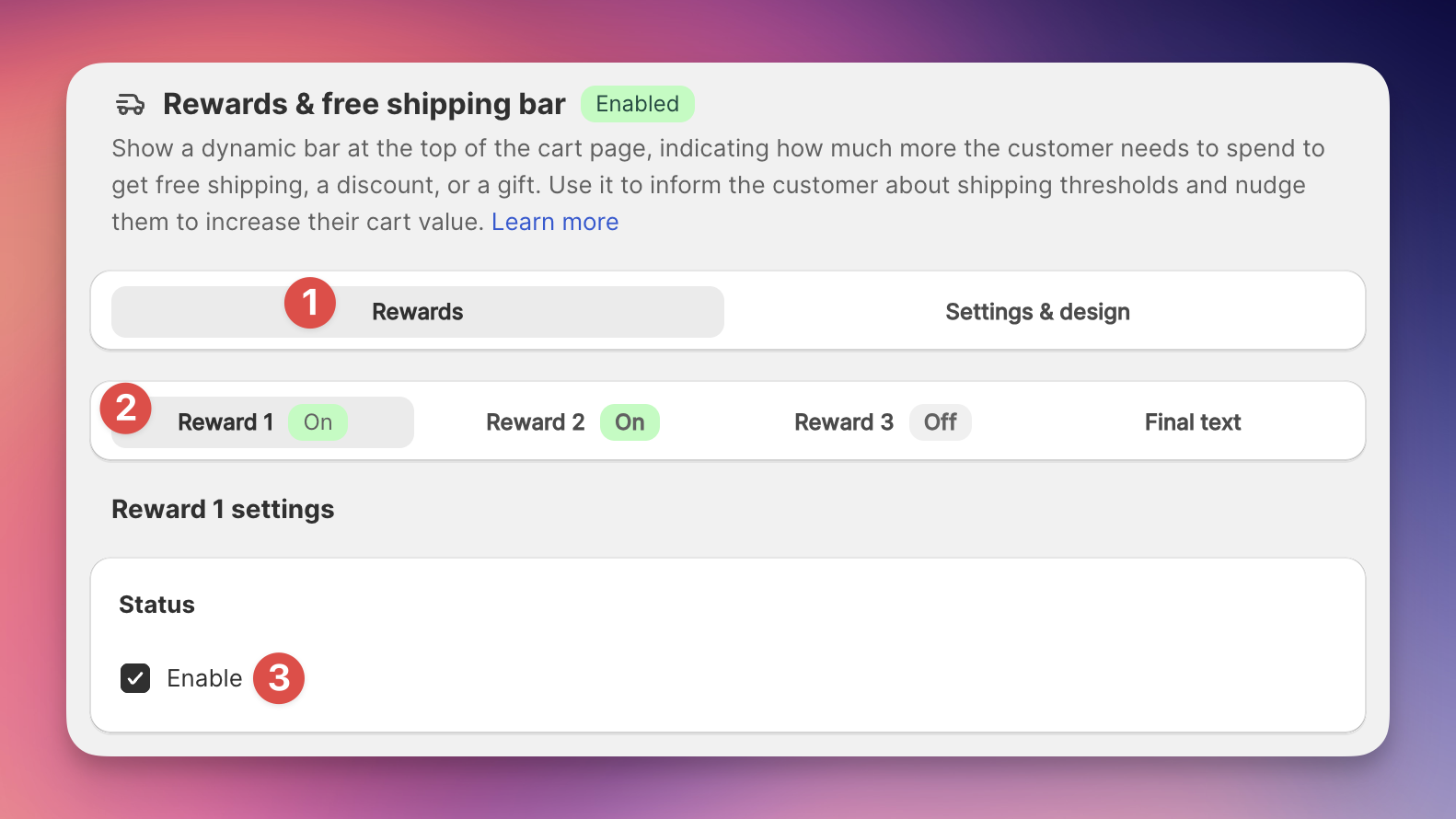
In your EliteCart app settings, go to the Cart Designer, and then navigate to the Rewards & free shipping section.
Select Reward 1 and click Enable to activate the reward.
You can enable up to 3 rewards in total, each with its own settings and Shopify market settings.
Let’s set up our first reward:
There are four Reward Types to choose from:
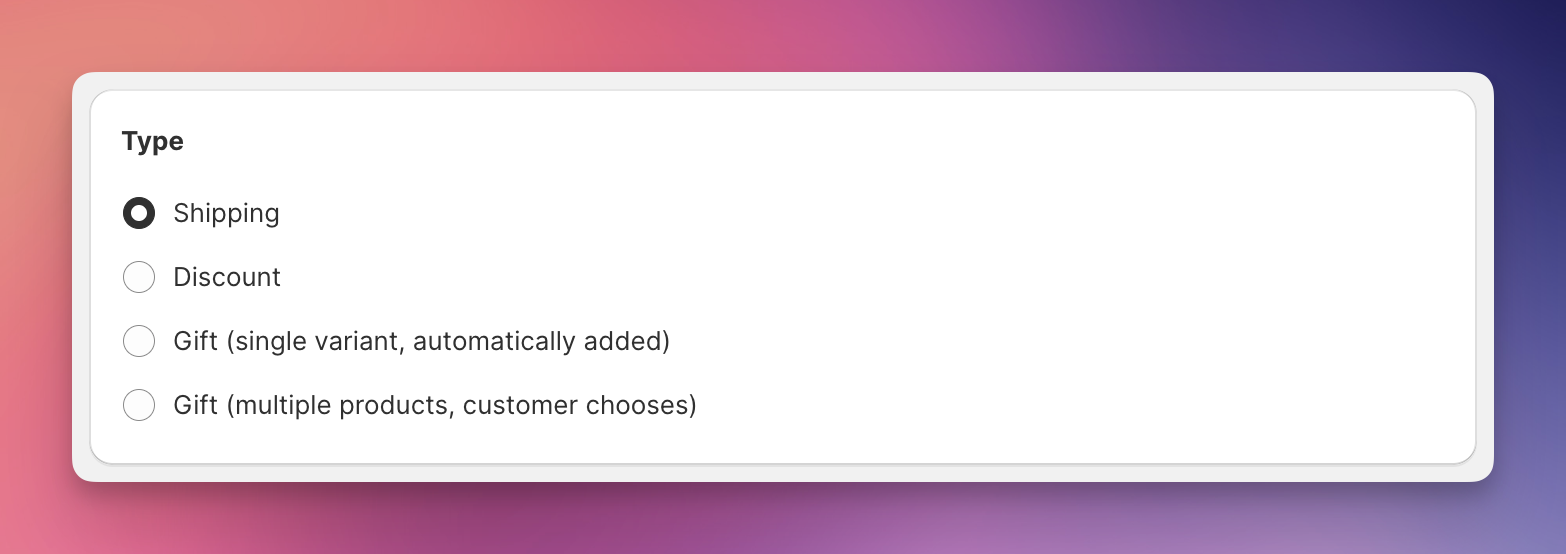
Use it to visualise the shipping settings you have set up in the Shopify Admin Settings.
Example: Spend 100 USD to get free shipping (or "free standard shipping", "free express shipping", "discounted shipping" etc.)
Use it to visualize automatic order discounts of type Spend X get Y.
Example: Spend 100 USD to get 10% off.
Use it to automatically add a gift product once a certain order value is reached. This is a normal Shopify product with price 0.
Example: Spend 100 USD to get a free dust cover.
Use it to show a choice of several products to your customer as soon as the order threshold is reached. This could be a choice between several product sizes, tastes, or similar. The options will be displayed in either a modal (popup) or in a carousel within the cart, once the customer reaches the threshold.
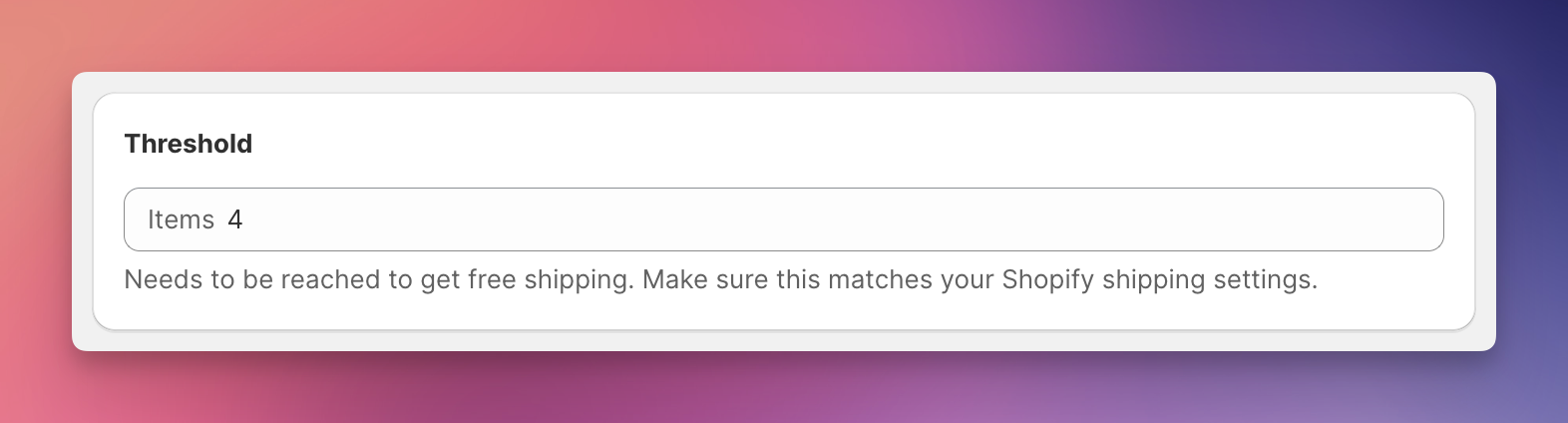
The threshold is the order amount that a customer needs to reach to qualify for the reward. To set the threshold, enter the desired threshold amount in the "Threshold" field. For example, if you want to offer free shipping for orders over $100, enter "100.00".
The threshold is always set in your store's default currency. EliteCart will automatically convert and display the correct amount based on the customer's location and currency, unless you have set specific thresholds per market.
The conversion behaviour is in line with Shopify's setup of Shipping Thresholds. E.g. if you have set up to offer "free shipping over 100USD", but a customer from the UK who purchases in GBP will get free shipping over the respective converted amount (say 80GBP). This conversion is done in the Shopify checkout and in the exact same way also by EliteCart. You can additionally set up Shopify Markets settings, see below.
You can also utilise our advanced Shopify Markets settings to set up different thresholds for specific countries or shipping zones, ensuring that your shipping is correctly reflected for different markets. Read more details about these settings here:
Shipping Thresholds for Multiple Markets
Setting up shipping thresholds for multiple markets
Discount thresholds are always set in your store currency only. Shopify Markets settings are not available for discounts, since Shopify's automatic discounts can only have their threshold set in the Store's default currency and cannot be deactivated for specific markets either.
Here you can choose your threshold freely, as it is not bound to any Shopify Admin settings. EliteCart adds the gift / offers the gift selection at the threshold you specify.
You can use Shopify Market settings to
limit adding gifts to certain countries
set different thresholds for different countries, e.g. 100USD for the United States and 200€ for European countries.
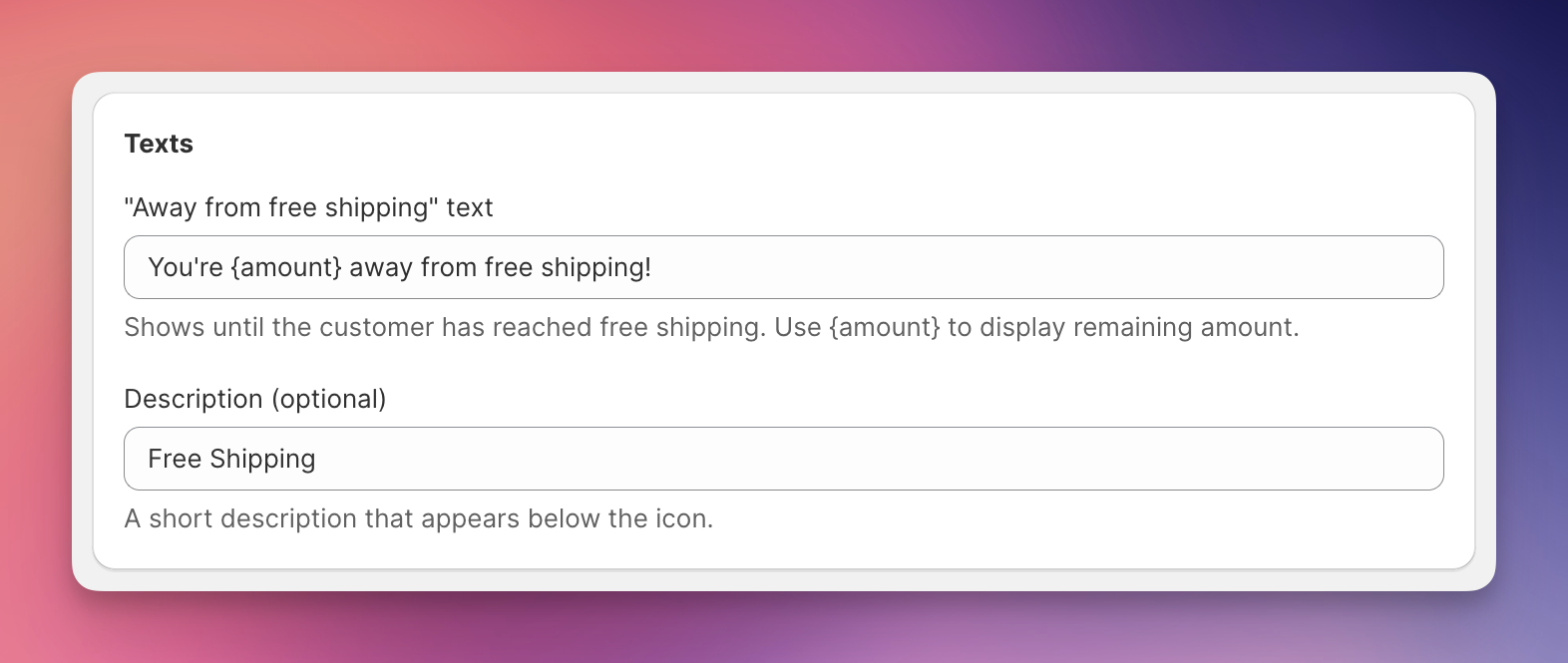
EliteCart allows you to customize the messages displayed in the free shipping bar to better engage your customers. You can edit the following messages:
“Away from reward”: This message can be set up for each reward. It is displayed when the customer's cart total is below the rewards threshold, along with the remaining amount needed. For example, "You're $25 away from free shipping." If you have several rewards set up, EliteCart will show the message of the next reward to reach.
Final Reward Text: This message is shown when the customer's cart total meets or exceeds the final threshold, i.e. the highest of the rewards you have set up. For example, "Congratulations! You've qualified for free shipping."
Be sure to use the {amount} placeholder in the "Away from free shipping / reward" message to dynamically display the remaining amount.
If you have enabled 2 or 3 rewards, you get the possibility to add short descriptions, which will show below each reward, e.g. Free Shipping and 10% off below.
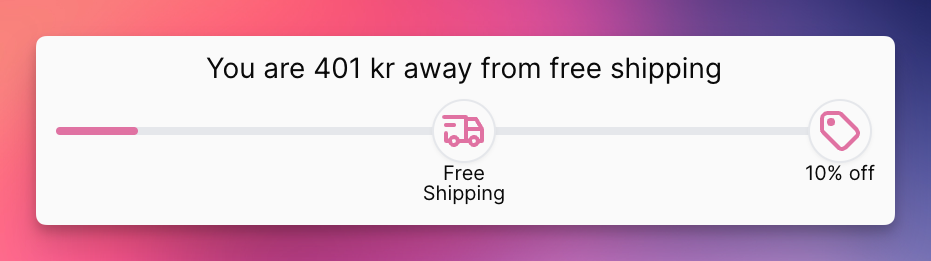
You can customize the appearance of the reward bar by changing the colors and styles in the Colors and styles section. You have settings for:
bar thickness: Choose between thin, medium and thick
text alignment: Choose between left, center and right
color of the empty bar
color of the filled bar as a gradient from left to right. (Set both colours of the gradient to the same colour to get a solid colour
hide the reward bar if the cart is empty
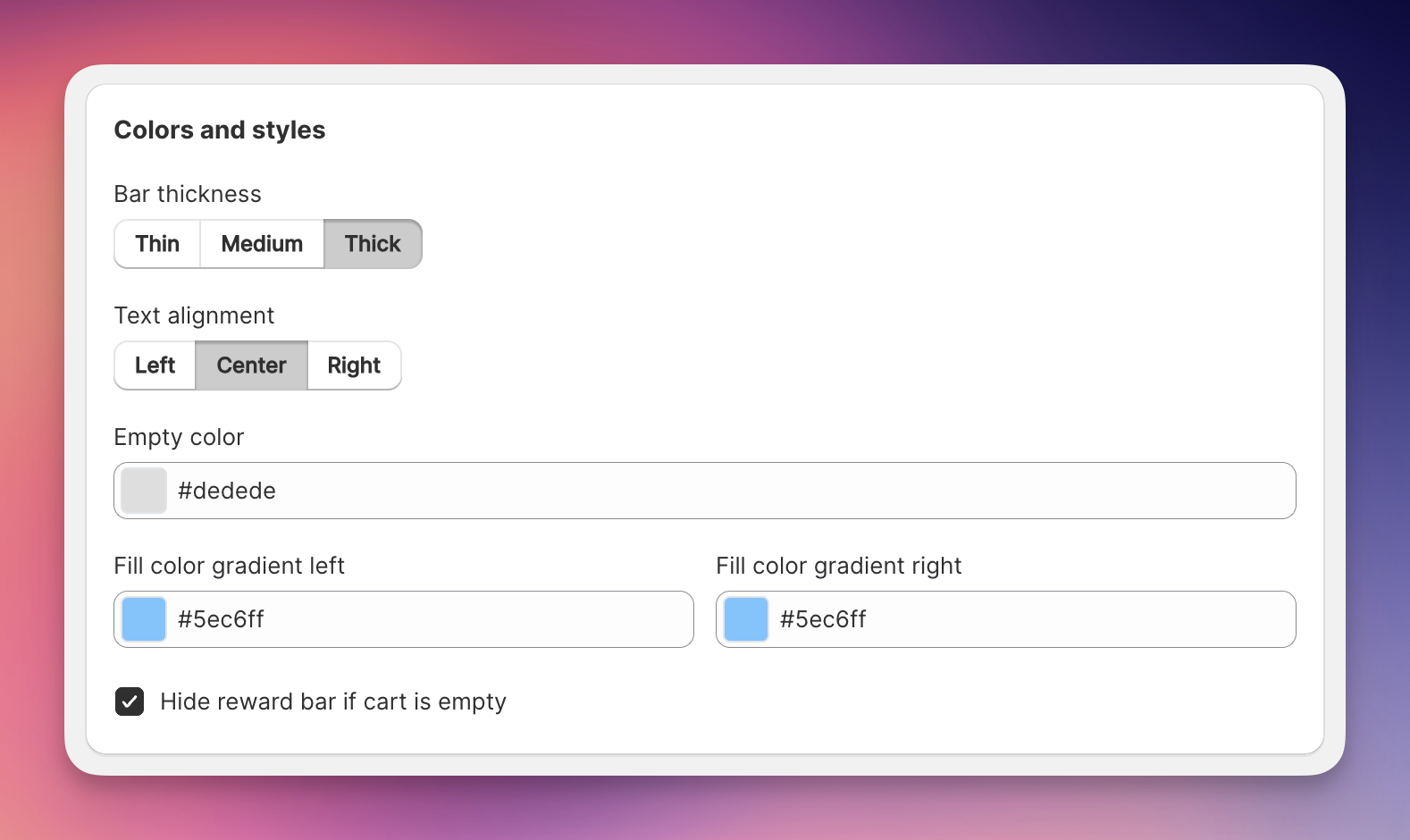
You can set up up to three rewards. Rewards can be combined however you wish. Each reward has its own markets configuration.
Please check this article:
Excluding Products from Reward Calculation
Use tags to exclude products from reward calculation, e.g. digital products